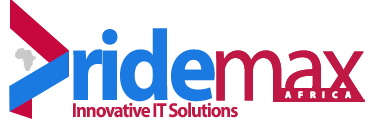How to Fix Sent Folder Missing in Outlook
Print- 0
Having access to all your mails on Outlook is meant to be normal as it helps you to locate important information. However, it becomes frustrating when the "Sent" folder of your Outlook gets missing or inaccessible.
In this article, you will learn how you can employ in fixing this problem of sent folders missing in Outlook. They are practical measures that you can rely on, even if you are not a tech expert. So, get on with it!
So you open your Outlook and your sent folder is missing! What do you do? First, you need to calm down, then follow the tips discussed below and you can be certain that one of them will successfully fix the problem.
Enable Saving Sent Items
The first tip is to ensure that you tick the "checkbox" for saved copies of "Sent Items" folder messages. This means that you have to enable the option to always save a copy of any message you send, in the folder for sent items
To enable this checkbox, follow the steps below:
Step 1. Click on "File" > "Options"

Step 2. Choose "Mail"
Step 3. Go down to the section marked "Save messages". Ensure you check the checkbox near "Save copies of messages in the Sent Items Folder"
Step 4. Click "OK" to finish.